How to Create Internet Memes Using PowerPoint

You don’t need expensive editing software to make the Web’s next great meme. This post will demonstrate how to create internet memes with nothing but PowerPoint and some creativity.
Memes are all over the internet. If you’ve Googled anything in the past two years, chances are you’ve seen a meme. So what exactly is an internet meme (and how do you pronounce it)?
According to the omniscient Wikipedia, an internet meme (pronounced meem) is a concept that spreads rapidly from person to person via the internet usually in a humorous way. Some popular memes include Grumpy Cat and Success Kid.
 Memes are not only effective to spread weird and funny ideas. They also provide a fresh way to get your business messages across. They are easy to share via social media, email and text messages – and are free and easy to make.
Memes are not only effective to spread weird and funny ideas. They also provide a fresh way to get your business messages across. They are easy to share via social media, email and text messages – and are free and easy to make.
You don’t have to be a fancy pants graphic designer or even have access to Photoshop to create internet memes of your own. Here’s how to create one (just like the example on the right) using PowerPoint.
#1. Insert an image or photo into PowerPoint. Do this by clicking on the Insert tab, select Picture and then choose the image or photo you’d like to use.
#2. Give it a transparent background. To do this, click on the image, go to the Format tab, click Color, then select Set Transparent Color and click on the background of your image, which works for making solid background colors transparent. (If you want to use the photo or image as is, skip to step #5.)
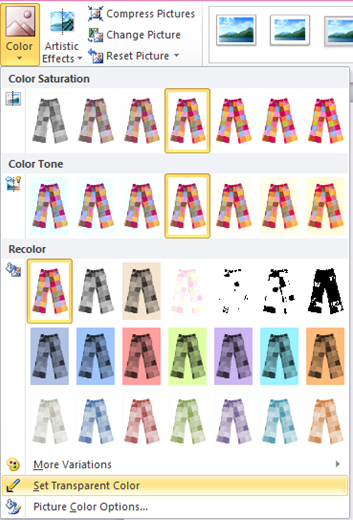
#3. Create a colorful or patterned shape for the background. Go to the Insert tab, click Shapes and draw a square or rectangle. Right-click the image and select Format Shape. Go to Line Color and select No Line. Click on Fill and play around with colors, patterns or gradients.
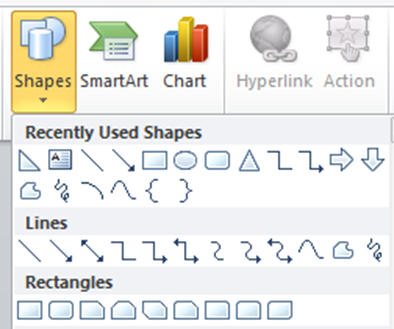
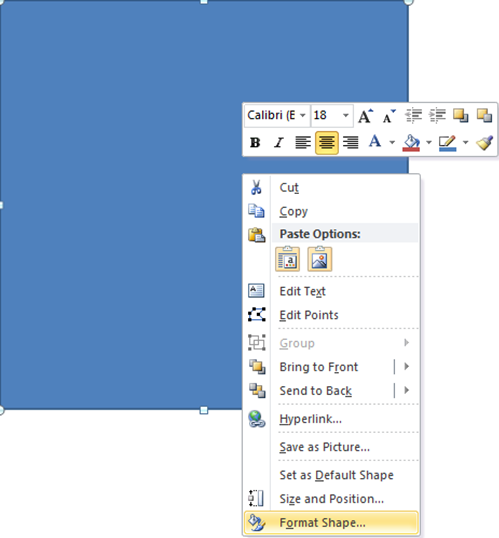
To make it look like the above meme, select Gradient Fill and under Type, select Path. On the Gradient Stops bar, click on each arrow and select a color. I chose three oranges in the same family (different shades in the same vertical line).
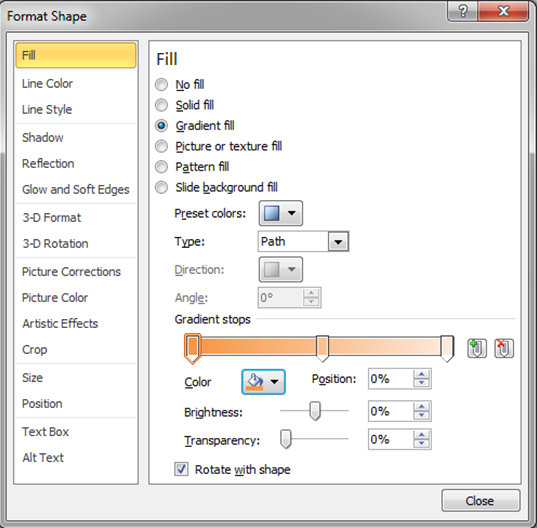
#4. Put the image on your background. Right-click your image and click Bring to Front then drag it to the spot you want it on the background.
#5. Add text. Click the Insert tab and select Insert Text Box. Type in your copy, change the color and font and drag it where you’d like it on your meme.
#6. Save the slide as an image. Select all objects by holding down the CTRL key and clicking on your image, background shape and text box. Right-click and select Group. Then right-click again and select Save as Picture. Next, type in a file name and save it as a PNG Portable Network Graphics.
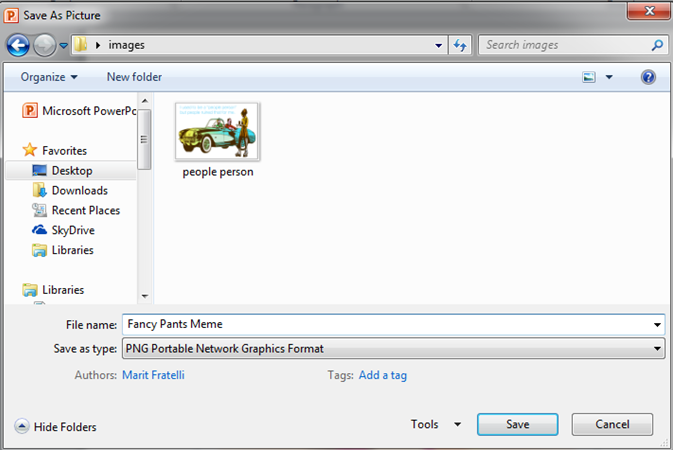
That’s it! Now you can create internet memes whenever you’d like and share them via email and text message, embed them on your blog, or post them to your Facebook, Twitter, LinkedIn, and Pinterest profiles.
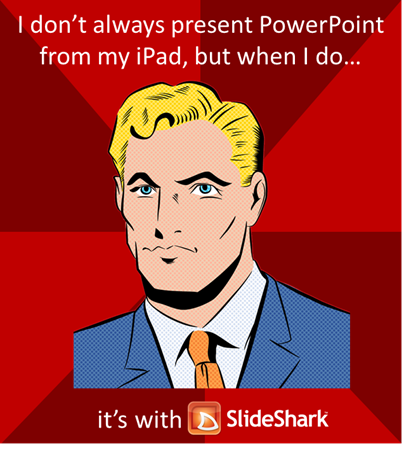
Here’s a list of royalty free image websites so you can get started on your memes right away. Also, to the right is an example of a business internet meme that was created in PowerPoint.
I hope this post was meme-ingful. Enjoy!
More PowerPoint tips and tricks:

